JOB PROGRESS
The Job Progress section allows you to view information about the estimated Start and Completion dates for each Job individually, or all the Jobs entered in IPM at once. The data is displayed in an easy to use interactive Gantt chart to give you Job Progress information at a glance.
1.1 Components of the Job Progress
The components of the Job Progress can be seen in the image below:
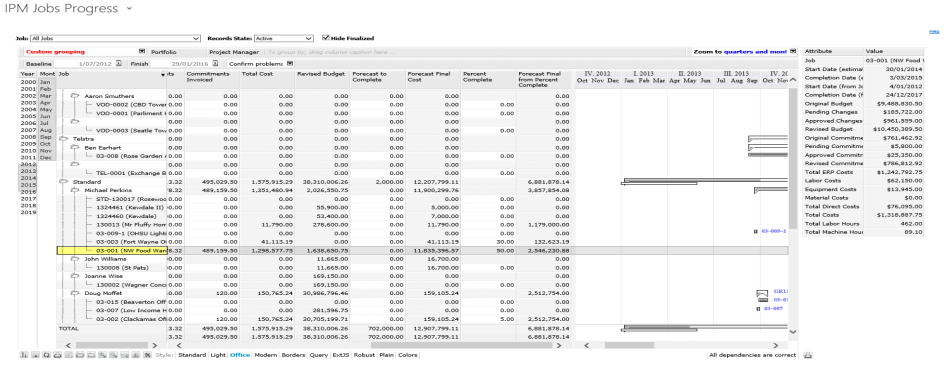
- Firstly, you can select the Job you want to view the Progress for from the drop down list, or you can view all the jobs that have been entered into IPM at once, by selecting All Jobs from the drop down list
- Across the top of the grid, you can adjust the view by zooming to daily, weekly, monthly or yearly
- The column headings displayed are Job, Start Date (estimated), Completion Date (estimated), Start Date (from Job Tasks) and Completion Date (from Job Tasks), and you can sort the information according to any of these columns by clicking on the heading.
Note: These can be customized by using the  icon at the bottom of the grid (see Chapter 2, 3.2 for more information)
icon at the bottom of the grid (see Chapter 2, 3.2 for more information)
- The middle of the grid contains the interactive Gantt chart set out according to whether the view is monthly, weekly or daily. The bar displayed is calculated using information from the Start and Completion Dates (estimated columns)
- The right hand side of the grid contains a table with more detailed budget, cost and schedule information for a Job and will refresh each time you click on the Job name
Using the Job Progress
The Job Progress is automatically updated once schedule information has been added to the Dates menu of the Job (see Chapter 4, 1.3) and the Job Tasks section of the Job (see Chapter 4, 1.3.4). You can then update information about the Progress through the Job Progress section
Updating the Start and Completion Dates (estimated)
The Start and Completion Dates (estimated) can be updated one of two ways.
- Firstly, you can click on the Calendar in the Start or Completion Date (estimated) column and select the date
- Once the date has been selected the grey bar in the Gantt chart will automatically update
- Secondly, you can hover your mouse over the end of the progress bar until ↔ appears
- Click and drag the bar in either direction to adjust the date
- Once the bar has been set, the Start and Completion Dates (estimated) columns will automatically update, along with the Dates tab of the Job
Note: The Start and Completion Dates (from Job Tasks) are set according to the information in the Job Task and cannot be updated from this section